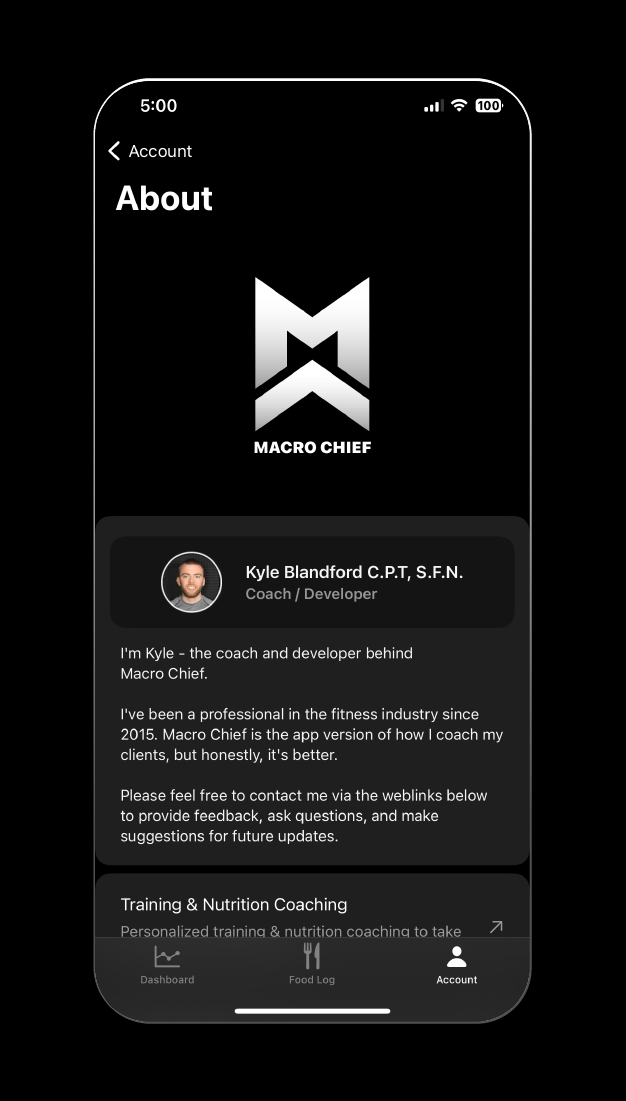Account Overview
The Account tab gives you control over goal progression, app preferences, and iCloud syncing. This screen provides access to the Settings and About pages at the top with the information collected during the account creation process listed below.
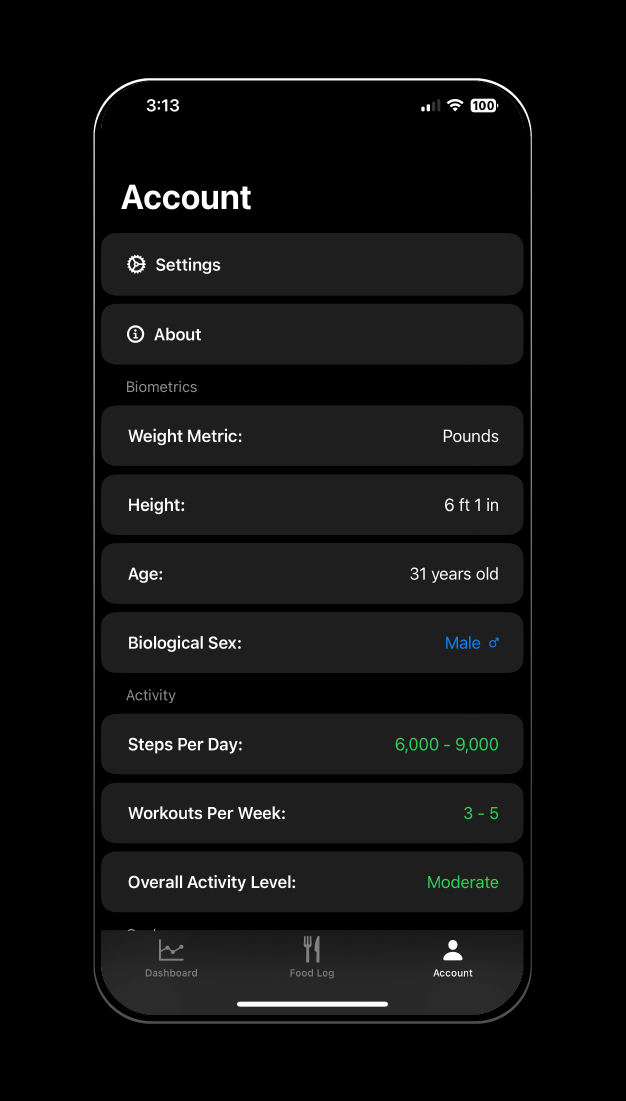
Account
We will go a bit out of order, starting with Biometrics, Activity, Goals, and Nutrition Preferences before circling back to the Settings and About pages at the top.
Biometrics
The biometrics section consists of Weight Metric, Height, Age, and Biological Sex. These display the values you chose during account creation. The only one of these settings that impacts the app at this stage is the Weight Metric, allowing you to switch between viewing your weight changes in pounds or kilograms. Updating your Height, Age, or Sex will have no impact on your program after your initial plan is created because all recommendations are made solely on weight change relative to calorie and macronutrient intake.
Activity
As with the biometrics section, the activity section shows what values were selected in account creation. Changing these also has no impact on your calorie and macronutrient changes (your weight and calorie intake tell us everything we need to know – no need to guess).
Goals
The goal section does a use case even after account creation. If you want to change your goal type, goal weight, or your rate of progression you can do so here. Changes made to any of these will take effect in your next check-in, your numbers will not immediately update.
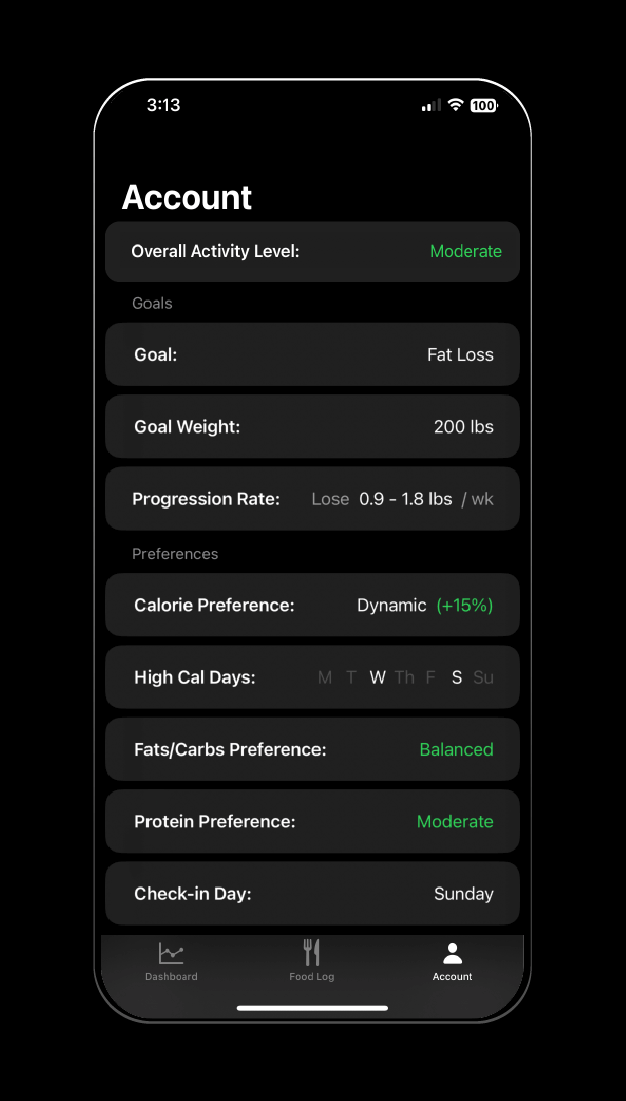
Nutrition Preferences
Calorie Preference allows you to change how your calories are allocated throughout the week.
- Static – All days of the week have identical calories and macros
- Dynamic – Select days that have higher calories (lower calories throughout the rest of the week to compensate) scaled based on the variance selected.
- Custom – Fully customize how your macros and calories are laid out, either within the recommended constraints of your program or with no guardrails whatsoever
Static calories keep your plan as simple as can be, aiming for the same targets every day. Dynamic Calories add a bit more flexibility allowing you to designate days you’d prefer to have more calories, such as the weekend or your hardest training days. This lowers calories on other days of the week to compensate. Custom is exactly what it sounds like. See this article for manually setting your numbers. It’s not recommended for most people to use this, but it is an option.
If Dynamic calories are selected you will see an additional option to choose which days of the week are set as high-calorie days. This will show how calories change relative to the total high-calorie days selected (selecting a single high-calorie day would have the highest difference in calories from high to low days, whereas selecting 6 high days would have very little change between the high and low days).
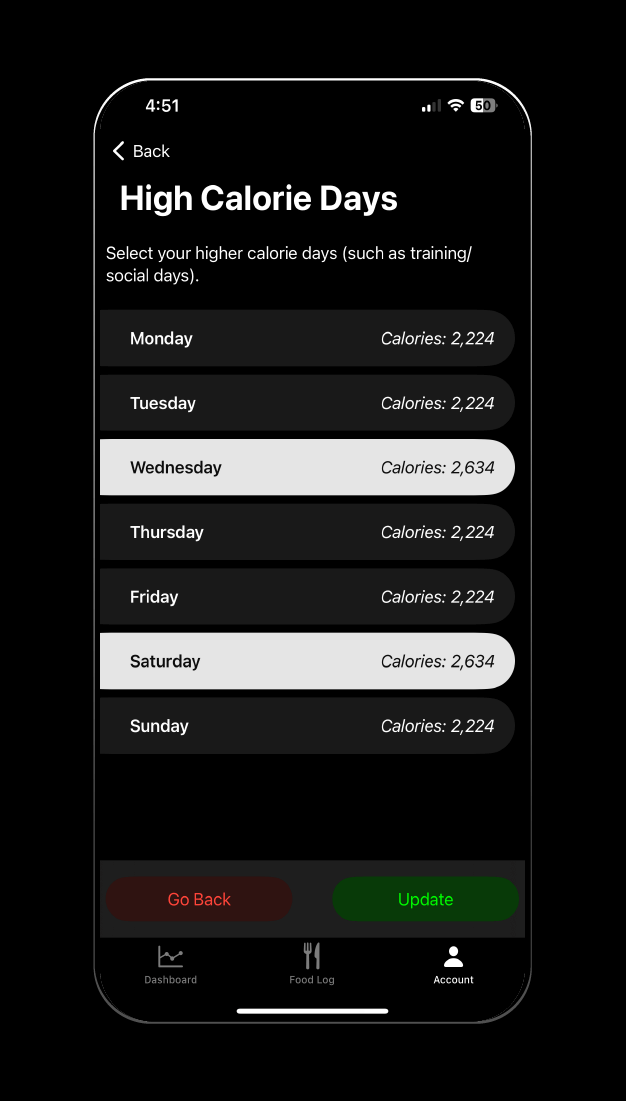
Fats/Carbs Preference and Protein Preference have little impact on the program after initial creation. During your weekly check-ins, the algorithm determines your calorie needs, then protein needs, and then divides up the remaining calories into fats and carbs in the ratios you ate them.
Put another way, the app will base its fat and carb recommendations on how you eat. If you prefer more carbs in your diet, eat more carbs (within your calorie allotment) and the app will provide recommendations that suit that. The same advice goes in the opposite direction if you’d prefer to keep your carbs lower and fats higher.
Changing the protein preferences will lower or raise the protein floor and ceiling but in very small ways. The algorithm prioritizes actual data from food logs and weight changes.
Check-In Day
Your Check-In day can be updated from the Check-In Day tile. If you are working with a coach or simply want to share your progress reports with someone every week, you can toggle on email check-in exports and provide up to 3 recipient email addresses to automatically send your check-in reports when you complete them each week (you can still share them manually whenever you like without this setting on).
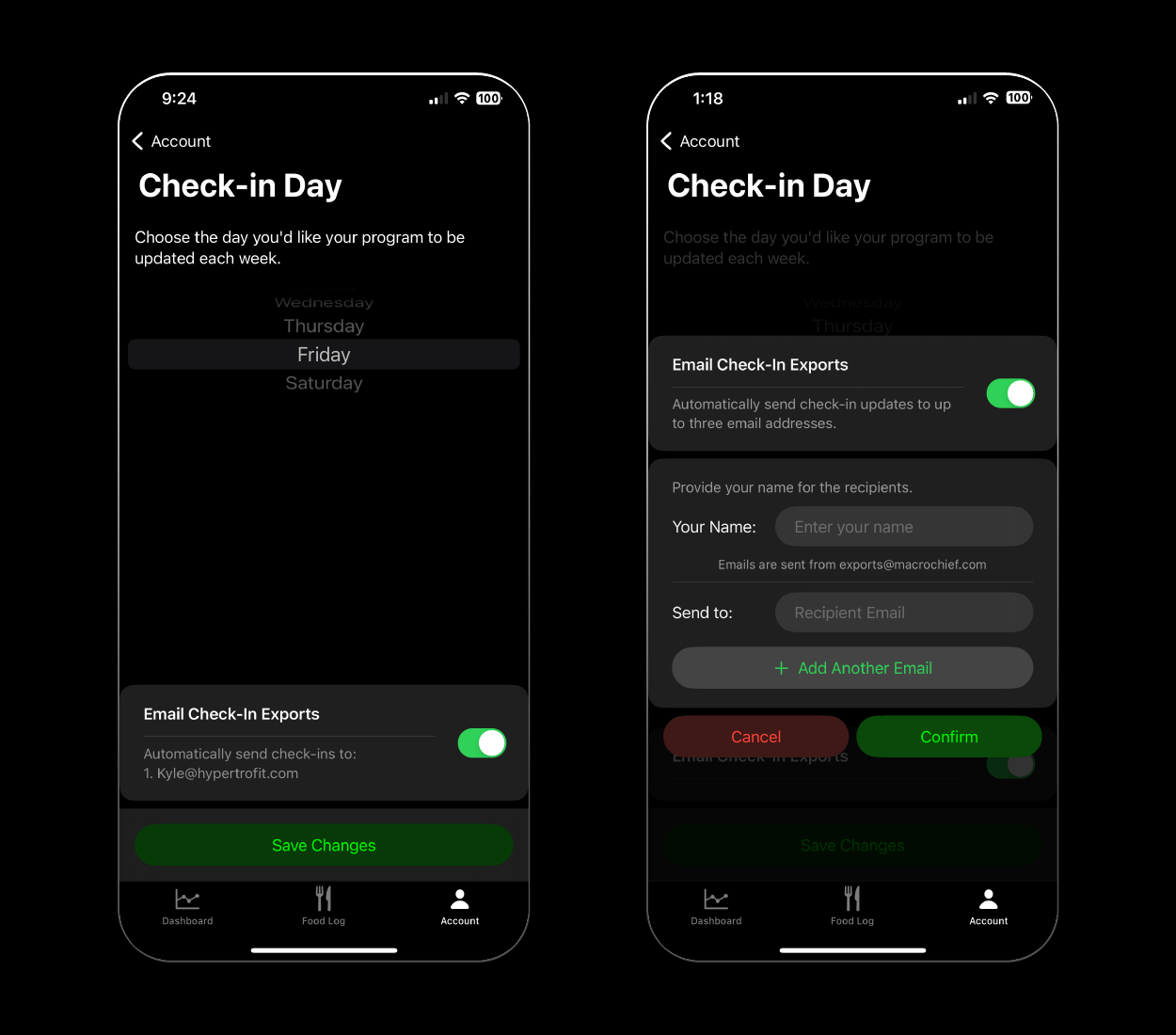
Settings
The settings page can be accessed at top of the Account tab. The settings page controls iCloud sync status, alerts within the app, fiber display preferences, signing in/out of your account, and deleting your account.
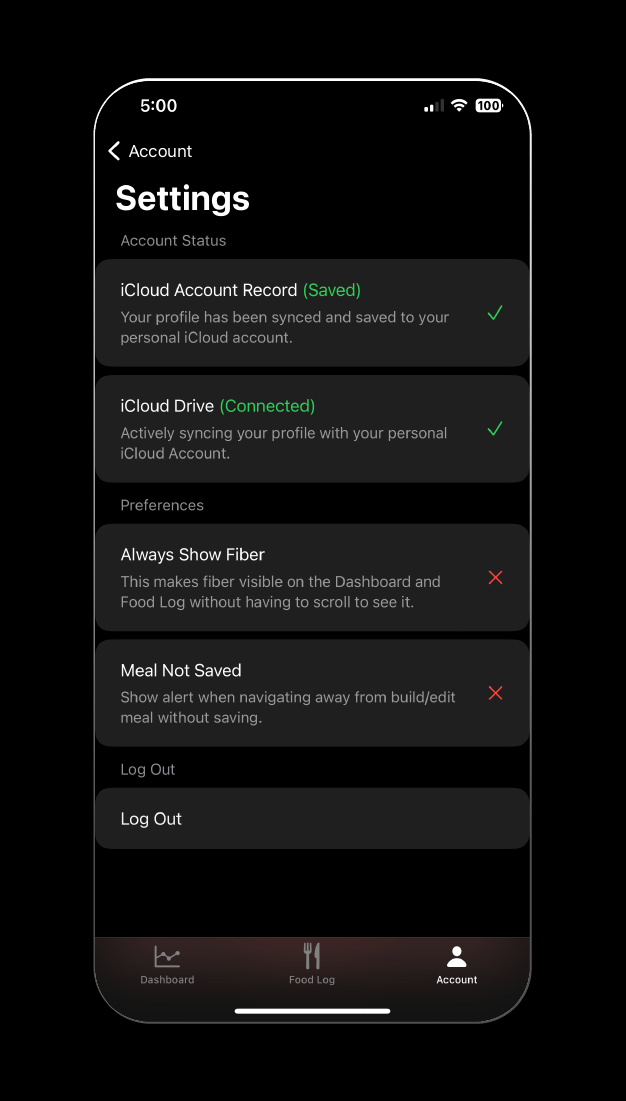
Account Status
You should never have to interact with this section of the app, but there are a few things to know.
Macro Chief does not store your health data, food logs, weigh-ins, etc. in a separate database. All of this information entered into the app is stored locally on your device, with the option to back up to your private iCloud account. You are the only one that can access this information.
Syncing your profile to your iCloud account requires iCloud Drive to be turned on in the settings of your iPhone and will happen by default. It is highly recommended to have this setting on to back up your information. This is the only way to transfer your profile between devices. If this is turned off you will not be able to access your old profile information when you get a new iPhone.
If your Account Status shows iCloud Account Record is saved and iCloud Drive is enabled, you are fully backed up and never have to worry about these settings again. If these settings are disabled, your profile is only accessible on your current device.
If you choose to turn off iCloud Drive after creating your profile, you will not have access to that profile until you re-enable iCloud Drive. You can choose to proceed, but you will need to start over.
In the rare event that you have created multiple profiles because of changing your iCloud Drive settings, you will be shown all available profile options when logging in, letting you choose which one to proceed with.
Account Preferences
Options you may have more interactions with are the preferences. The first is “Always Show Fiber”. This changes a number of visuals across the app where macros and calories are listed. If this setting is off you will see fats, carbs, protein, and calories in the main areas where macros are listed (Dashboard, Food Log, Food Details, etc.). If this setting is turned on, an additional Fiber bar will be added to all of these visuals (this fiber bar is shown with this setting off but you need to scroll either horizontally or vertically to see it depending on where you are in the app).
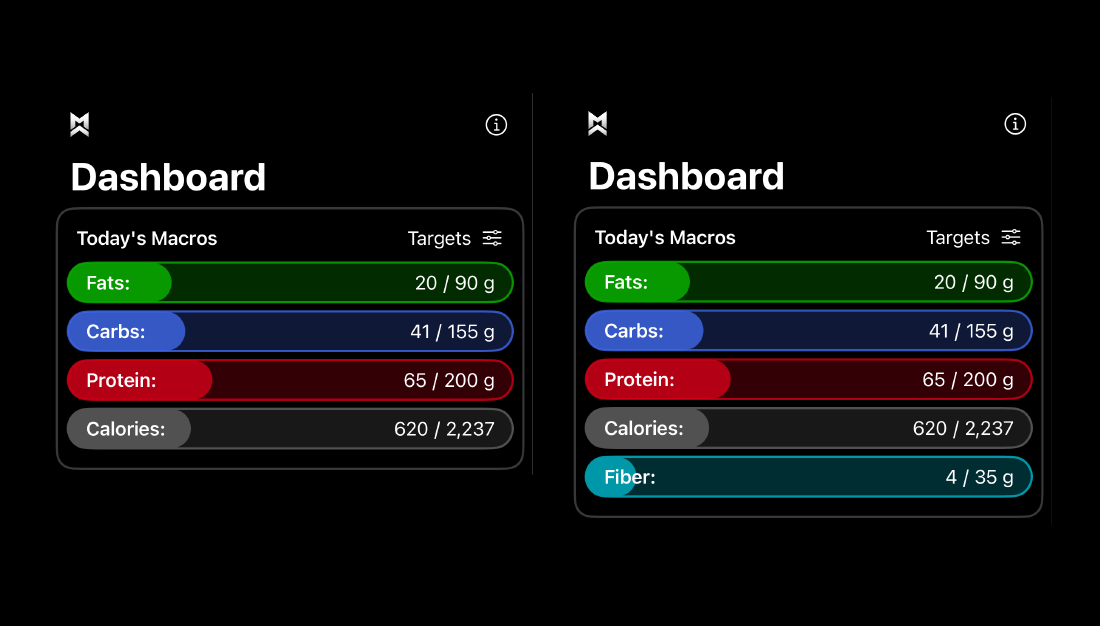
“Meal Not Saved” is an alert, on by default, that is shown when you have foods in a meal you are building and try to navigate back to the root of the Food Log prior to saving the meal. This reminds you to save the meal and also allows you to dismiss the alert or turn it off completely.
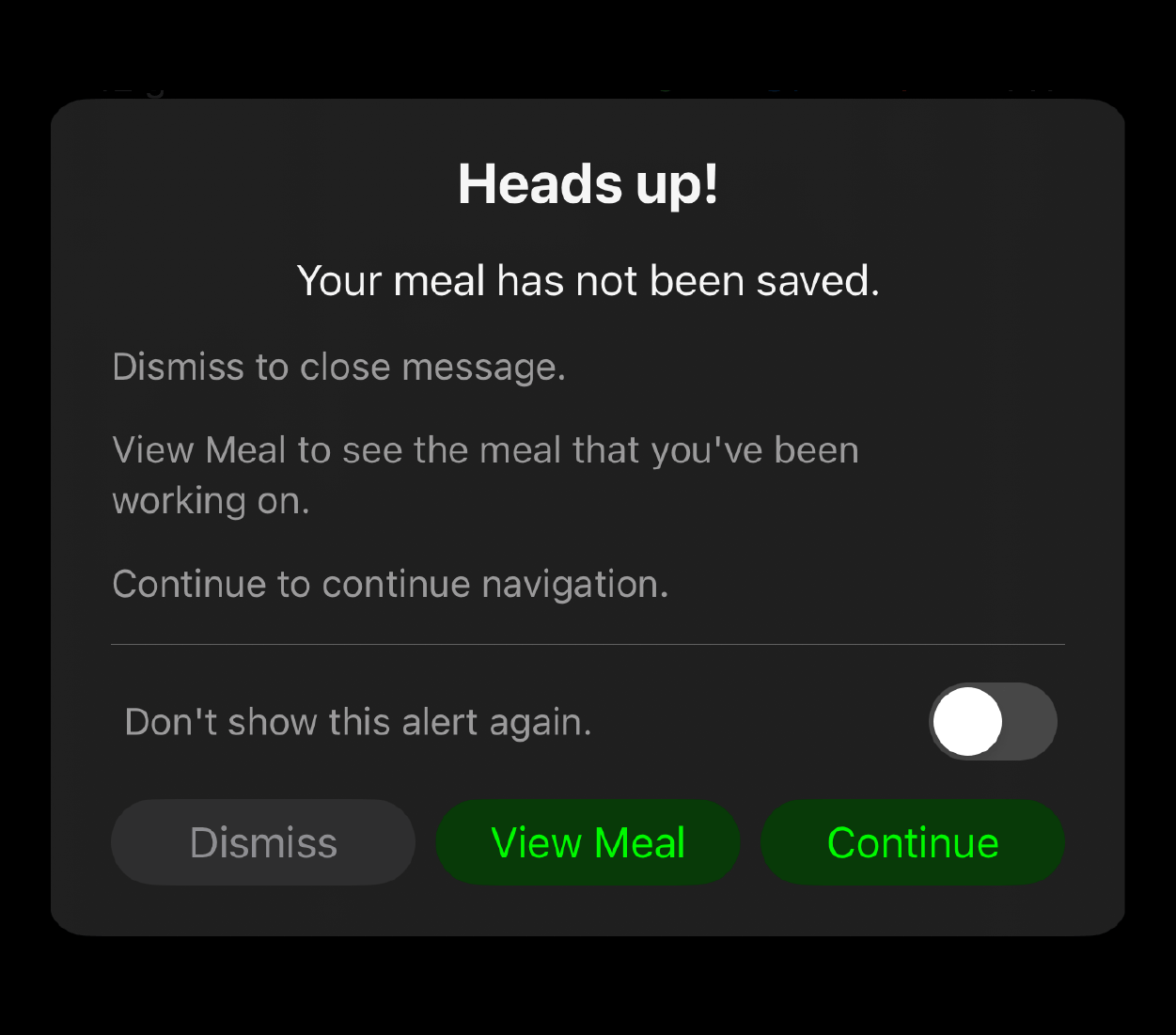
Log Out
Next is the logout button. Macro Chief takes security very seriously, which is why the only way to log into the app is through Apple’s own authentication method. Because of this, the only way to log into a Macro Chief account is through a User’s iCloud account. This means that you would need to sign into an entirely different iCloud account at the phone settings level (something you would never do). So the logout button doesn’t serve much of a purpose other than confirming unchangeable actions such as account deletion.
Delete Account
Deleting your account cannot be undone. This removes all information stored on your phone and your private iCloud account. Macro Chief stores none of this info, so there is no getting it back once this is done. In order to delete your account you must click the Delete Account button. This brings up a warning message asking you to sign in again to unlock this ability.
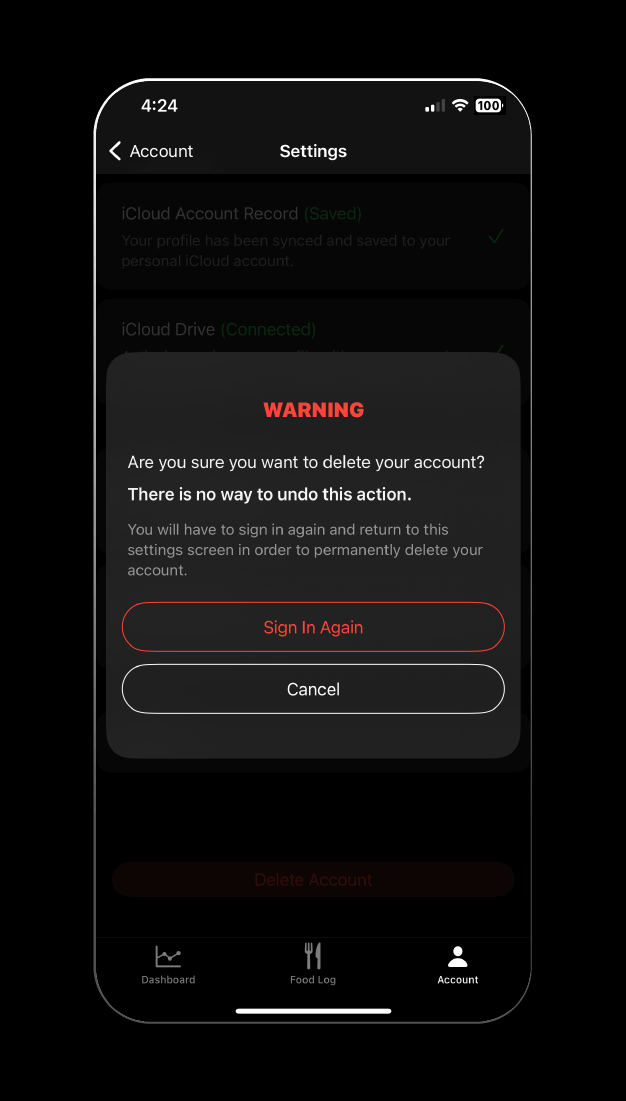
Clicking “Sign In Again” will sign the user out to the login screen. Upon signing in, you will be met with the same account page. Clicking “Delete Account” will bring up an additional warning message with a countdown timer until the “Delete” button becomes active. Selecting “Delete” at this point will delete your account, sign you out, and return you to the login screen.
Deleting your account does not impact your active subscription. In order to update your subscription go to Settings (on your iPhone) > Select your iCloud Account at the top of the page > Subscriptions > Macro Chief.
About
The About page provides a link to the latest major update in Macro Chief. You will also find links to my Custom Training & Nutrition Coaching page on hypertrofit.com if you want additional help with your fitness goals and to the r/MacroChief Reddit page to discuss tips and stay up to date on the latest updates.
The next link takes you to the Feedback & Support page for Macro Chief. If you have a question, find a bug, or need help, reach out through this portal to contact me directly.
The remaining links are the Terms of Service, Privacy Policy, and Citations used in certain aspects of the nutrition recommendations.