Check-Ins
Weekly Check-Ins are a premium feature and require an active subscription to use.
Weekly Check-Ins are the core coaching element of Macro Chief. When creating your account you select a weekly Check-In day. Every week on this day, the app will prompt you to check-in to assess your progress and update your nutrition targets in accordance with your goal rate of progression.
Time to Check-In
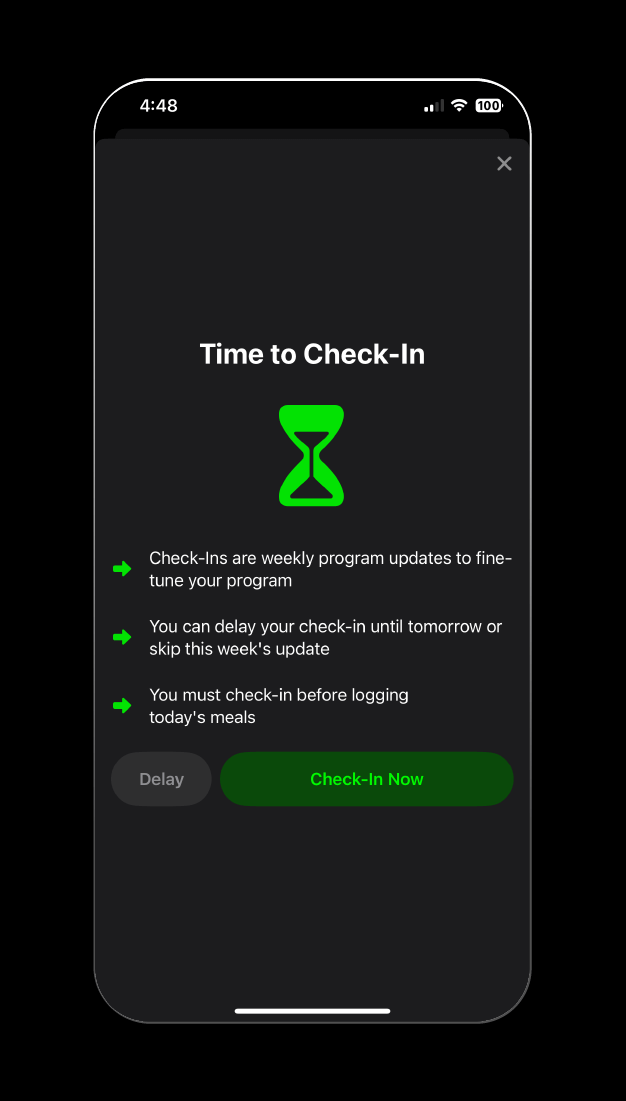
On your check-in day, a banner will cover the screen telling your to check-in. You can choose to check-in, delay your check-in until tomorrow, skip the check-in entirely, or close the screen to come back to it later.
If you choose to close the screen to come back to it later, the Dashboard will change to show a “Proceed To Check-In” Tile in place of the usual macros and countdown to your next check-in.
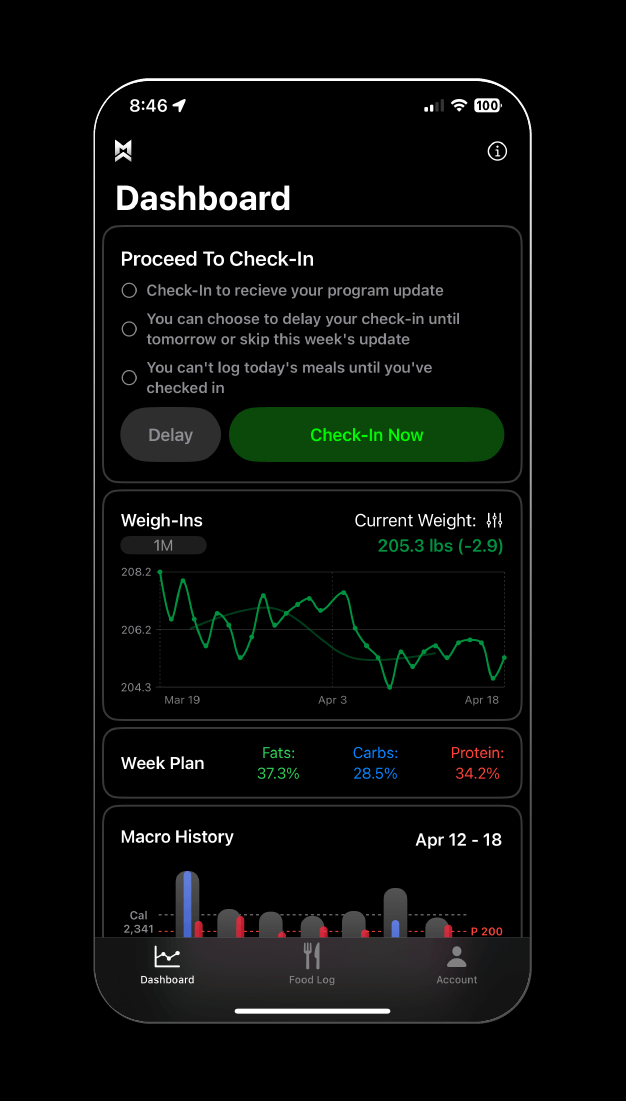
1. Enter Weight
Enter your weight for today. If you have at least one weigh-in for the current check-in period you can skip this weigh-in if you are unable to access a scale. The more weigh-ins you have throughout the week (up to daily weigh-ins) the better. Always weigh in first thing in the morning before eating or drinking anything and after using the bathroom to get the most accurate number. Once entered, select “Next Step”.
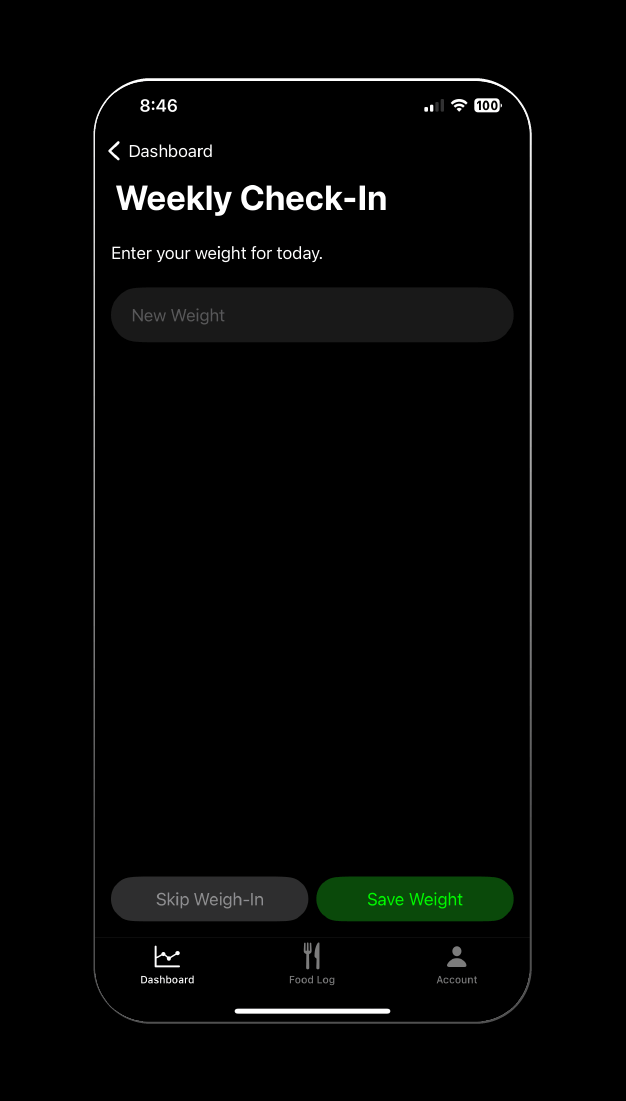
2. Weight Changes Summary
You will be shown the difference in last week’s average weight compared to this week. Select “Next Step”.
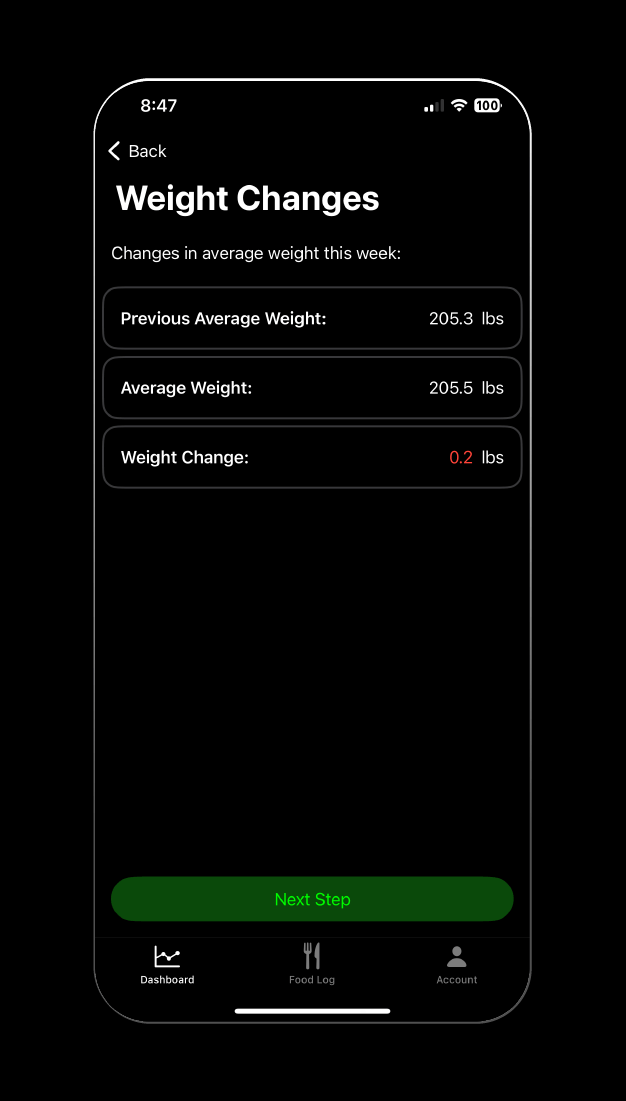
3. Verify Macros
This screen will show your daily averages in terms of calories and macros and list each day’s actual intake in the list below. Any days with greater than 0 calories and less than 70% of the calorie target logged, will be circled in red to bring your attention to. This is to ensure you haven’t left any logs partially filled. Selecting any of these days will take you to that day’s food log to revise if necessary.
If you notice that you missed a meal but can’t remember what you ate you can either try to estimate it via a “Quick Add Meal” or you can delete all of the meals from that day so the algorithm skips it.
If you fasted (ate zero calories) make sure to mark that day as fasted as described in this article, otherwise any days that have nothing logged are skipped.
Once you’ve verified all of your days are accurate, select “Next Step” to proceed to the final screen.
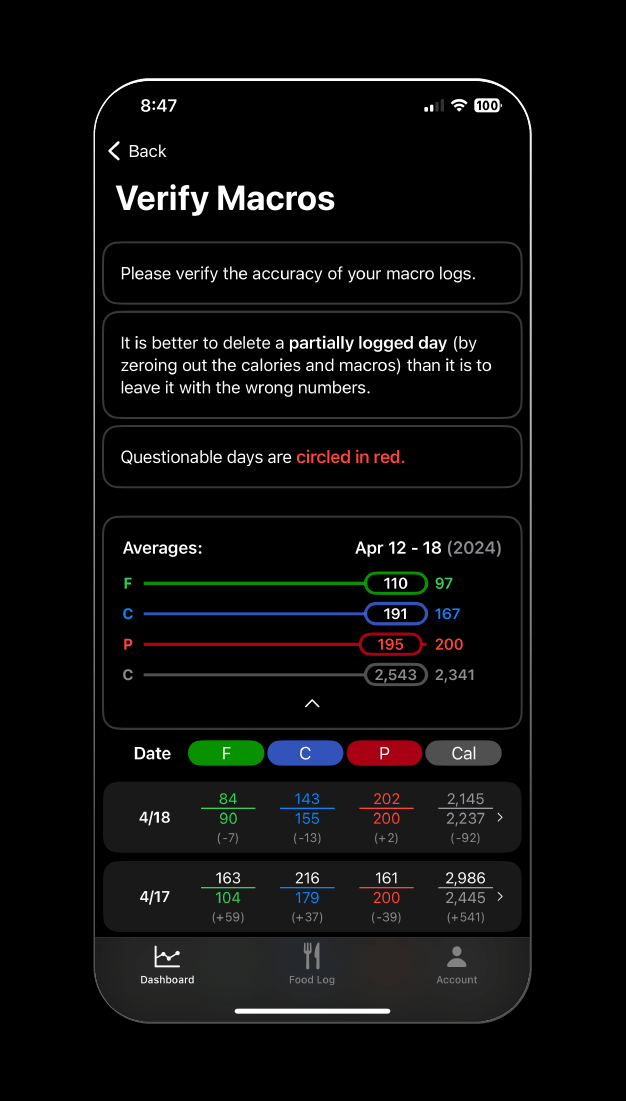
4a. New Calorie & Macro Targets
The final screen shows how closely you adhered to the week’s targets and how your weight change compares to your goal progression rate. Your new average daily macros are listed for the coming week (if you have dynamic calories or custom calories set up, they will still adhere to the percentages of calories and macros you have set).
These updates are only made permanent after selecting “Confirm Changes”. If you backtrack to the Dashboard or Food Log without confirming changes, you can continue editing previous weigh-ins and food logs but will need to go through these steps again to complete the check-in.
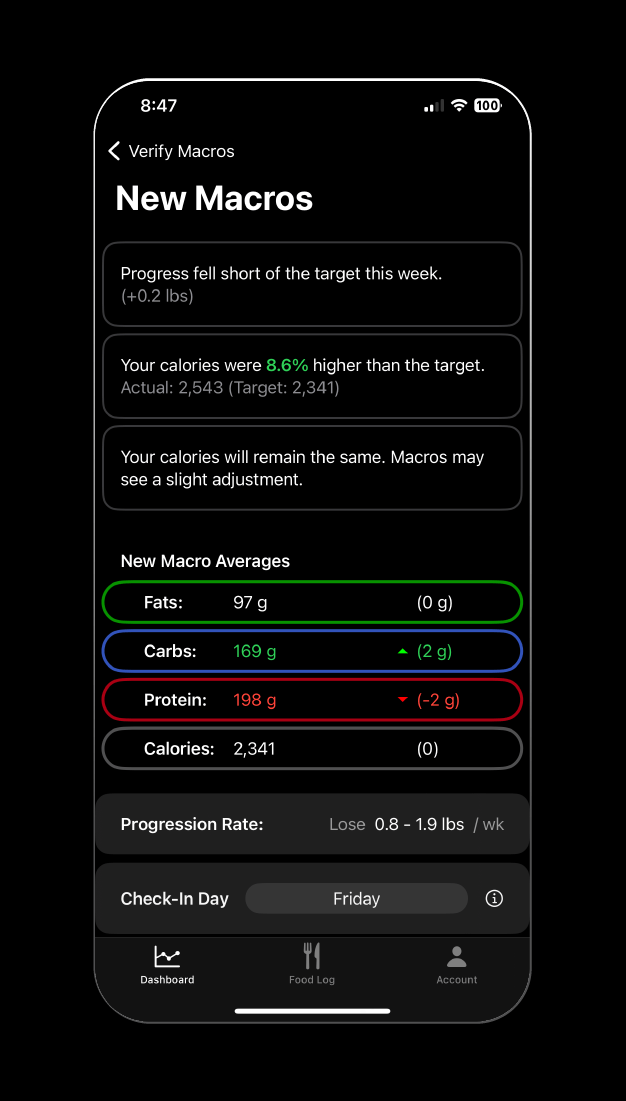
4b. Progression Rate
Your current progression rate is listed on this screen and can be updated for future check-ins by tapping it. Progression rate can also be accessed via the Account Screen.
4c. Update Check-In Day
You can also update your check-in day from this screen.
4d. Email Check-In Exports
If you are working with a coach or simply want to share your progress reports with someone every week, you can toggle on email check-in exports and provide up to 3 recipient email addresses to automatically send your check-in reports when you complete them each week (you can still share them manually whenever you like without this setting on).
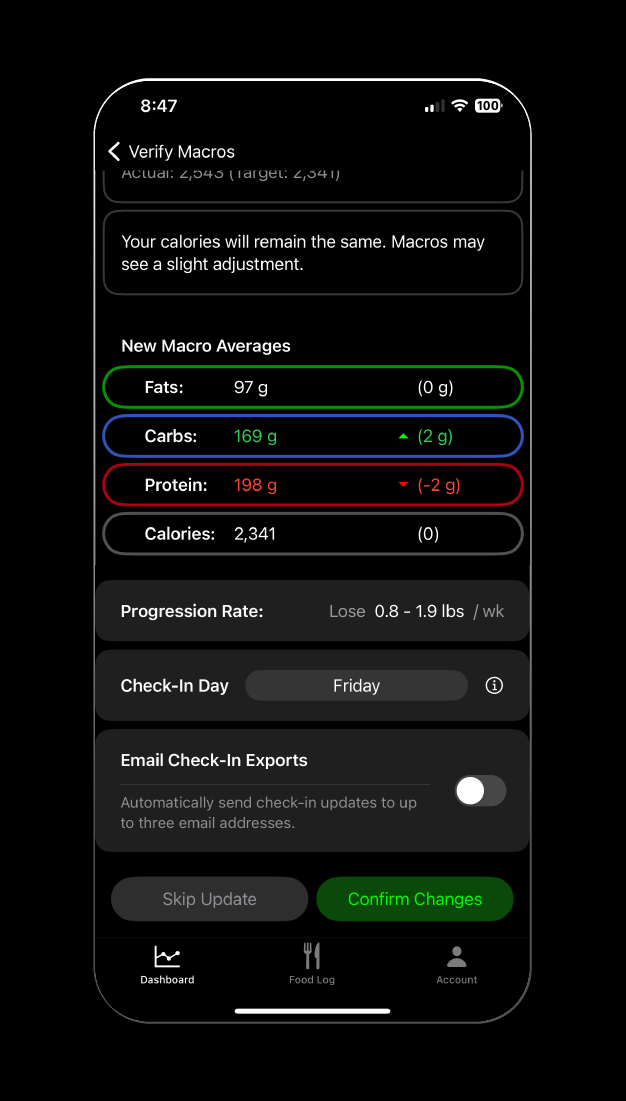
Skip & Delay Check-In
If you ever have a really bad week, whether you failed to log much of anything, you were sick, didn’t work out as usual, or for any other reason, you can always skip your check-in update. This will simply take your current targets and repeat them for the next week. This can be done via the Dashboard “Delay” button and then selecting “Skip Update” or on the final page of the check-in process if you want to ignore the recommended changes.
To be clear, there is no need to be perfect all week. Whether you hit the targets or not your plan will get better the more info you provide. For the most part, there isn’t ever a negative to checking in and updating your plan, but you do have the option to skip it during an unusual week.
You can also choose to delay your check-in by a day by selecting the “Delay” button on the Dashboard and selecting “Dealy Until Tomorrow”. This will allow you to start logging today’s meals. This can be useful if you are traveling and don’t have access to a scale that day.
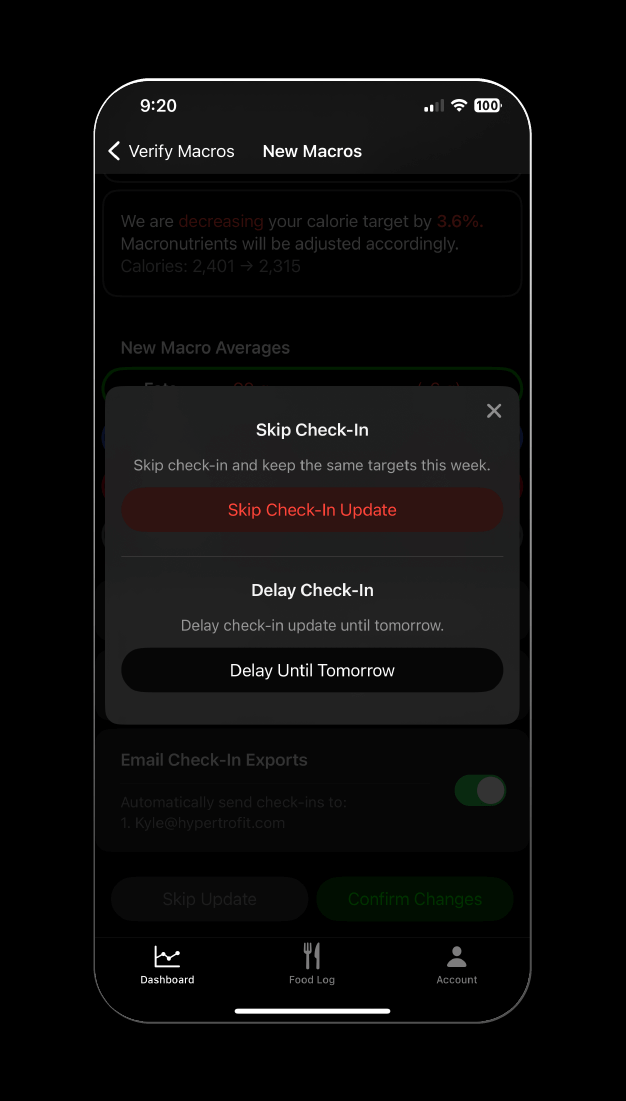
Check-In History
Past check-ins as well as the current check-in period can be viewed by tapping the “Next Check-in” tile on the Dashboard. This shows a list of all prior check-in periods, which can be expanded to show the average weight change and macro adjustments made in that time.
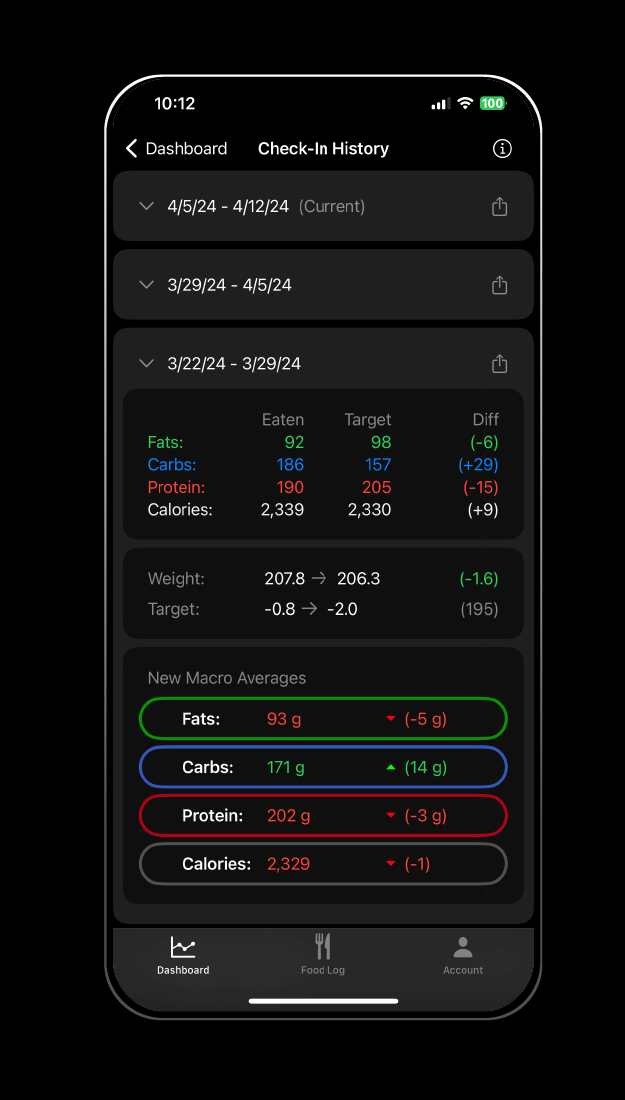
Each of these check-in periods can be exported via text, email, or any other messenger app if you wish to share the information with another person (such as your coach) by tapping the share button on the right side of each tile. This creates a lightweight text document that can be read on any device and will show the following information from a check-in period:
- Total & average weight changes in that period
- All weigh-ins from that period
- Total macros/calories consumed vs targets
- Newly updated targets based on progress
- All food logs from that period, broken down day by day, meal by meal, showing all foods and macros consumed
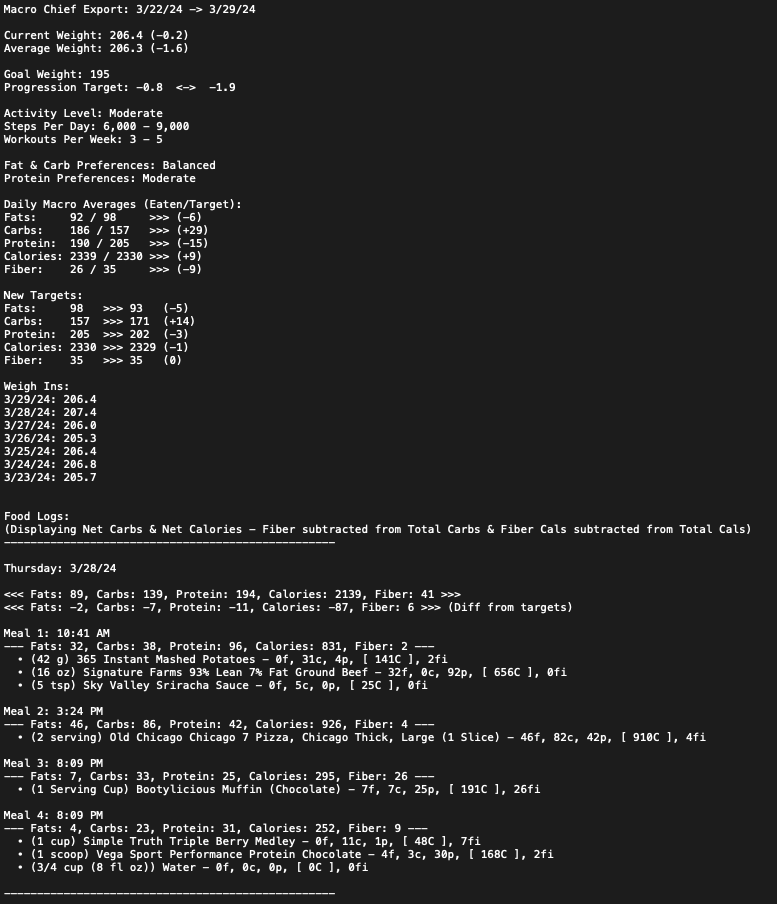
Check-In Early
If you need to check-in before your regular day, you can do so from the same Check-In History page.
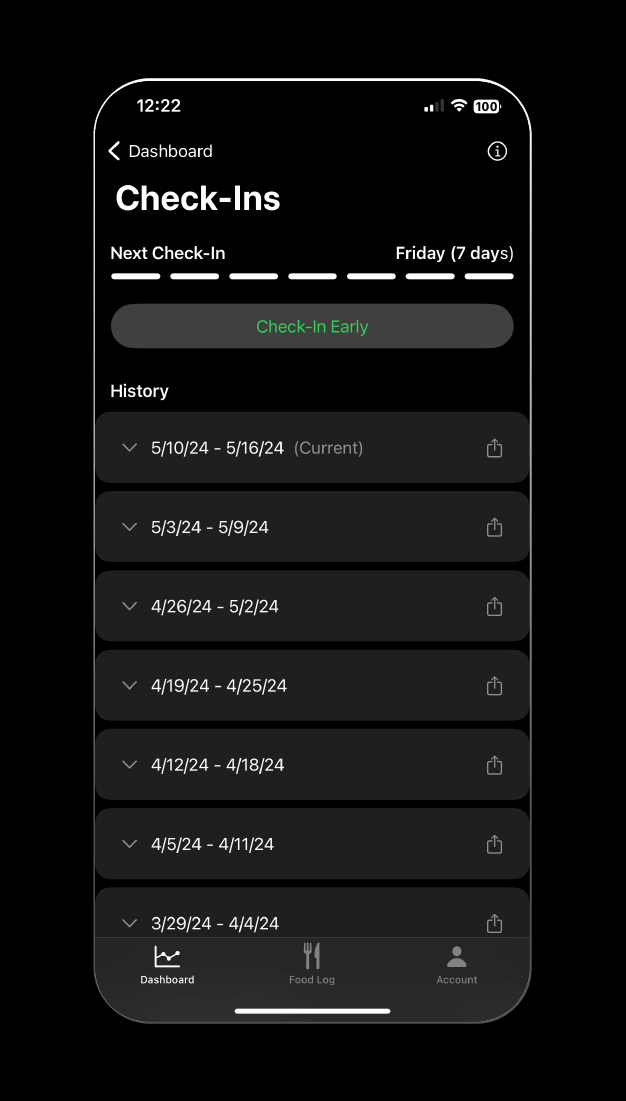
This works the same way as a regular check-in and will set your next check-in for the next occurrence of your regular check-in day as long as there are at least 4 days in between, otherwise your next check-in will be set for the week following.
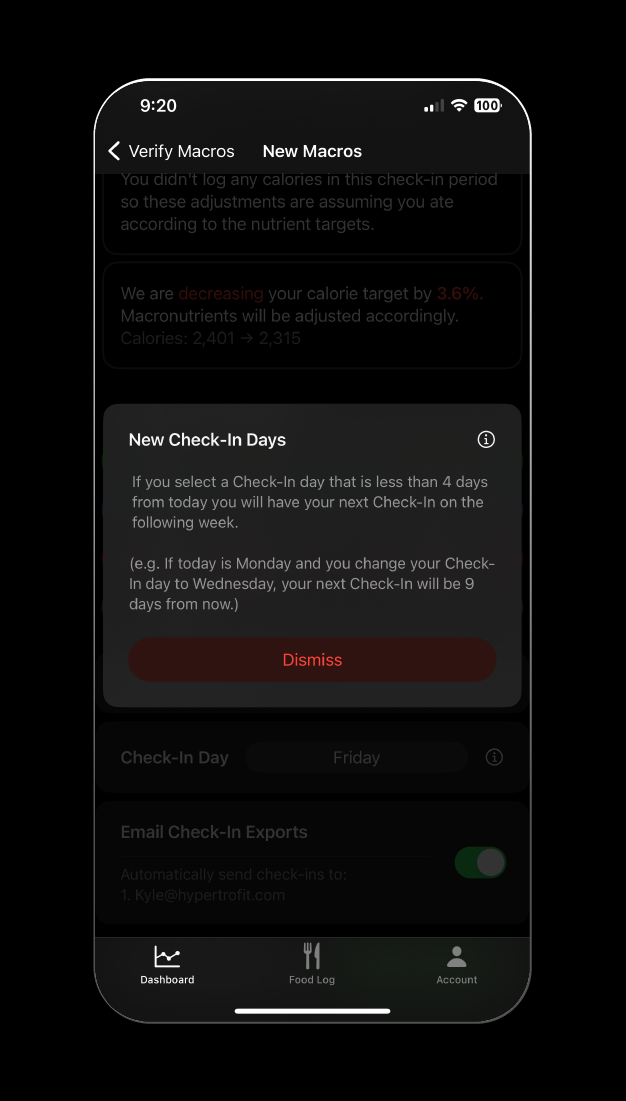
Partially Logged Days
Partially logged days are the only thing that will break the Macro Chief algorithm. If you logged 1200 calories on a day you ate 2500 calories and your weight didn’t drop as much as you wanted the algorithm thinks 1200 calories was too high, even though that isn’t the truth. It is much better to zero these partial days out if you are unable to remember the missed meals.
That’s a wrap for the Macro Chief weekly check-in system. Each week the program is going to hone in on exactly what your body needs to continue progressing at your goal rate. Stay the course, log consistently, and you will be well on your way to your goal weight.