Dashboard Overview
The Dashboard is home to your most important info at a glance. This includes macro and calorie intake and targets for the current day, the number of days until your next check-in along with the history of your prior check-ins, your weight chart, the overview of your current program, and your macro history detailing your totals from all previous days organized by check-in period (1 week).
If you ever need a refresher on how any components work, look for the “i” button on any screen in the app to pull up the tutorial, which will also have a link to these in-depth articles.
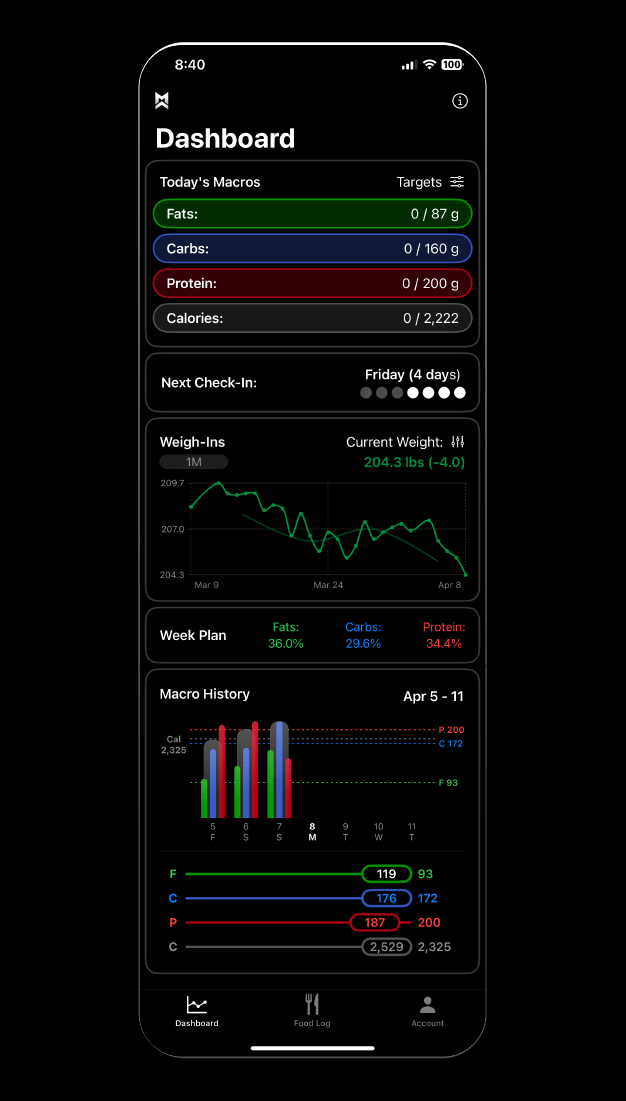
Today's Macros
Starting at the top, you are greeted with Today’s Macros displaying your current fats (green), carbs (dark blue), protein (red), and calories (gray) consumed out of the target set for the day. If you selected “Always Show Fiber” in your preferences during your profile creation you will see fiber (light blue) at the bottom.
This can be toggled in Account > Settings > Always Show Fiber. In the top right corner, you will see the text “Targets”. This can be tapped to show the “Remaining” macros and calories instead.
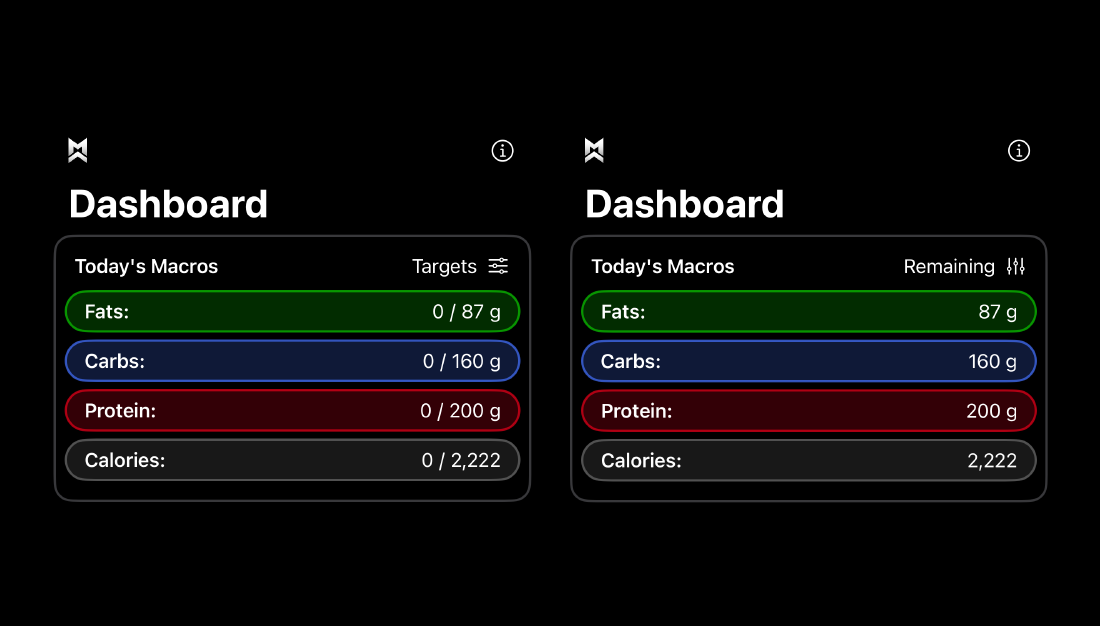
If the amount of any nutrient you’ve consumed is within +/- 10% of the target you will see a checkmark appear to the right of the target listed.
You can scroll up within this tile to see fiber (if you can’t already), minerals, and micronutrients provided by the foods you log. Tapping on this tile will take you to an expanded nutrients view showing your macros, calories, minerals, and micros with the option to look through past days. Note that not all of the other nutrients have targets, and the ones that do are very general. There may also be instances in the database where foods don’t have the micronutrient/mineral information and will be left blank. Keep this in mind as you look over this information.
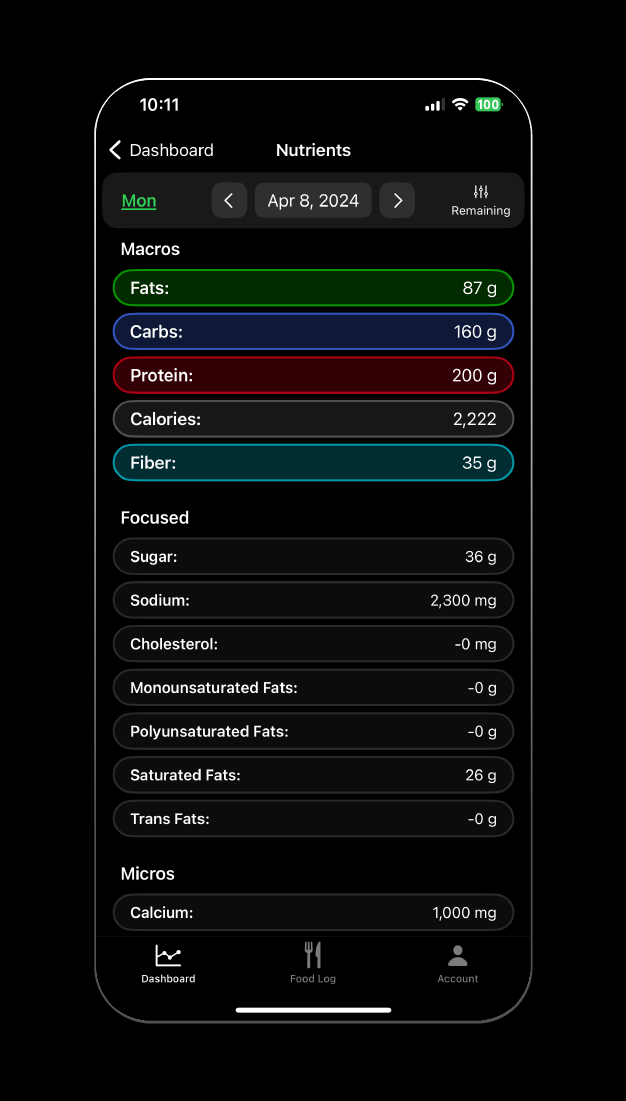
Next Check-In
The next piece of info is the “Next Check-in” tile. This shows you how many days until your next program assessment and update. Tapping this tile will bring up a history of your previous check-ins, showing the changes made to your targets and how your weight changed in that period.
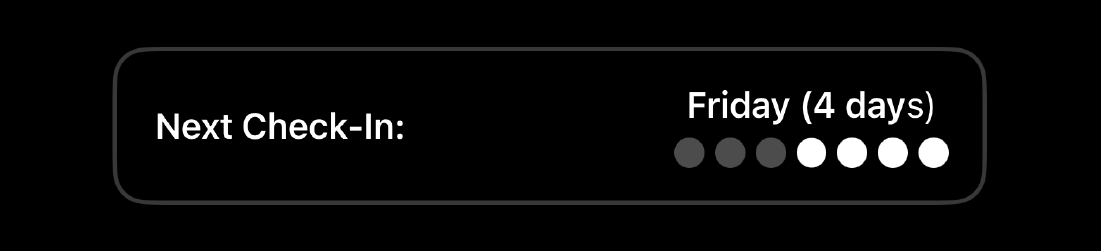
Each of these check-in periods can be exported via text, email, or any other messenger app if you wish to share the information with another person (such as your coach) by tapping the share button on the right side of each tile. This creates a lightweight text document that can be read on any device and will show the following information from a check-in period:
- Total & average weight changes in that period
- All weigh-ins from that period
- Total macros/calories consumed vs targets
- Newly updated targets based on progress
- All food logs from that period, broken down day by day, meal by meal, showing all foods and macros consumed
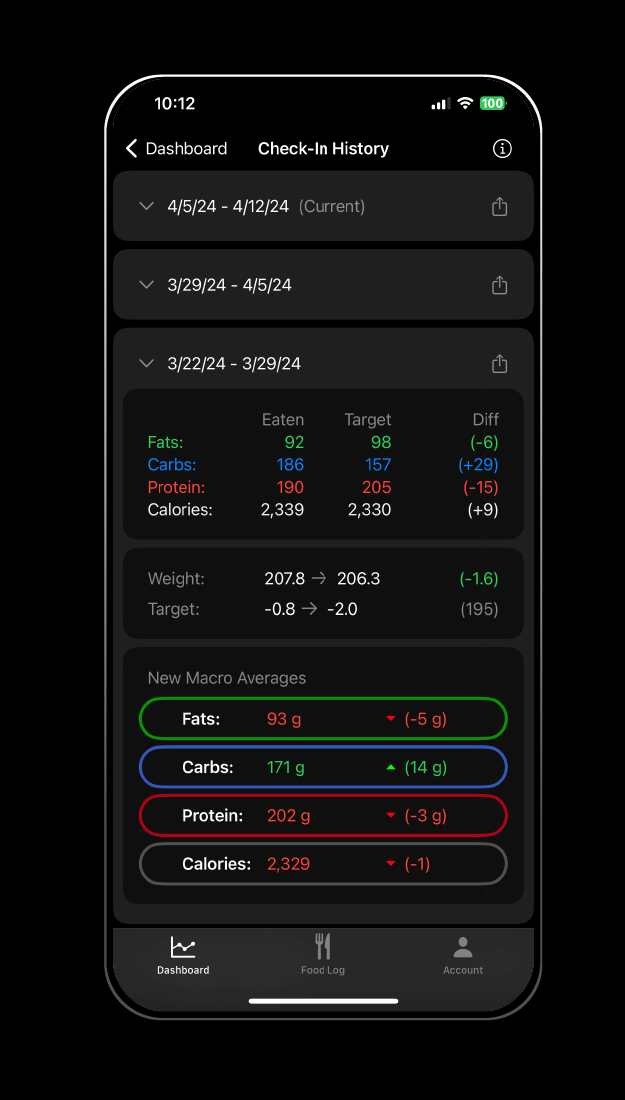
Example of a check-in export below.
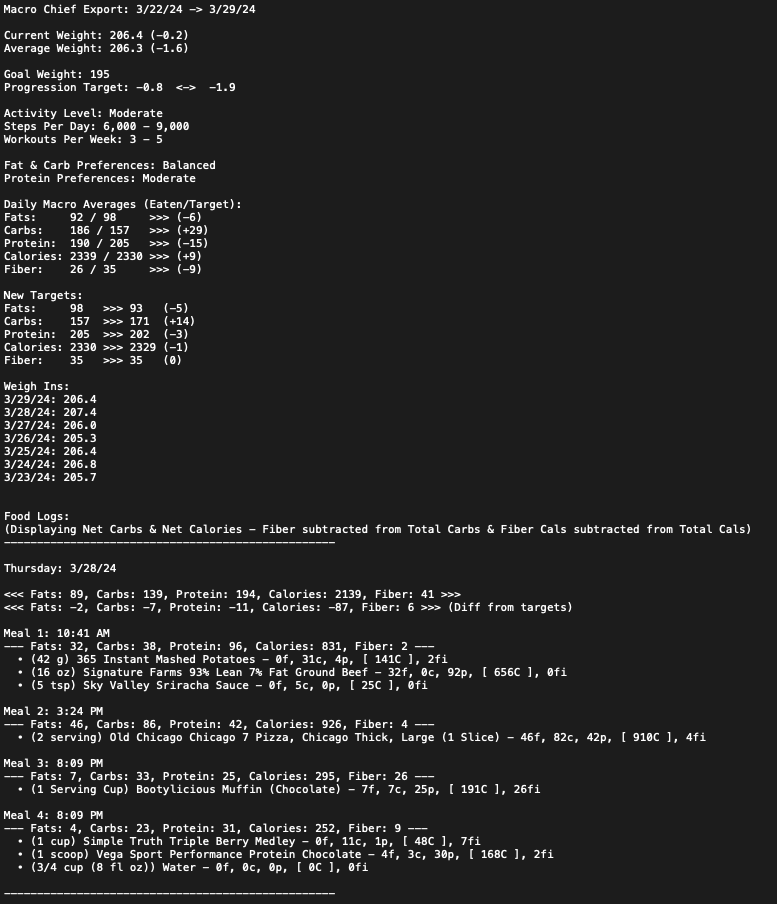
When it is time to check-in this tile and the Today’s Macros tile turn into a new Check-in Tile to begin this process. You also have the option to delay your check-in by a day or skip it entirely and proceed for the next week with your current targets.
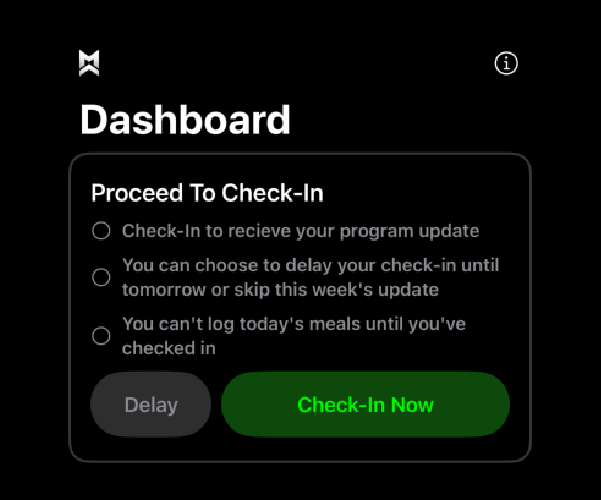
Weigh-Ins
The “Weigh-Ins” tile shows your weight progress. The time scale can be changed depending on how long you’ve used the app to view progress from the past week, month, 3 months, 6 months, 1 year, and all-time. You can cycle through these periods by tapping the small button “All” below the “Weigh-Ins” text.
You will see two lines on the graph, one is your actual weight, and the other is your average weight from each check-in period. You can change which line is highlighted in focus by tapping the “Current Weight” text in the top right corner.
Macro Chief’s coaching algorithm is built around the changes in average weight as this helps remove outliers and determine if meaningful weight changes are occurring. For this reason, the more weigh-ins you get throughout the week, the better. Weighing in daily is ideal, but at a minimum aim for 2-3x to establish a reasonable estimate of average weight. If you haven’t logged your weight today a green button will be visible at the bottom of this tile prompting you to log your weight.
Tapping this tile will show you a larger view of the graph along with a list of your previous weigh-ins organized by check-in period which also shows the calorie and macro targets from that period. Additional weigh-ins can be logged using the “+” button in the top right corner. Dragging along the graph will show individual data points for closer inspection.
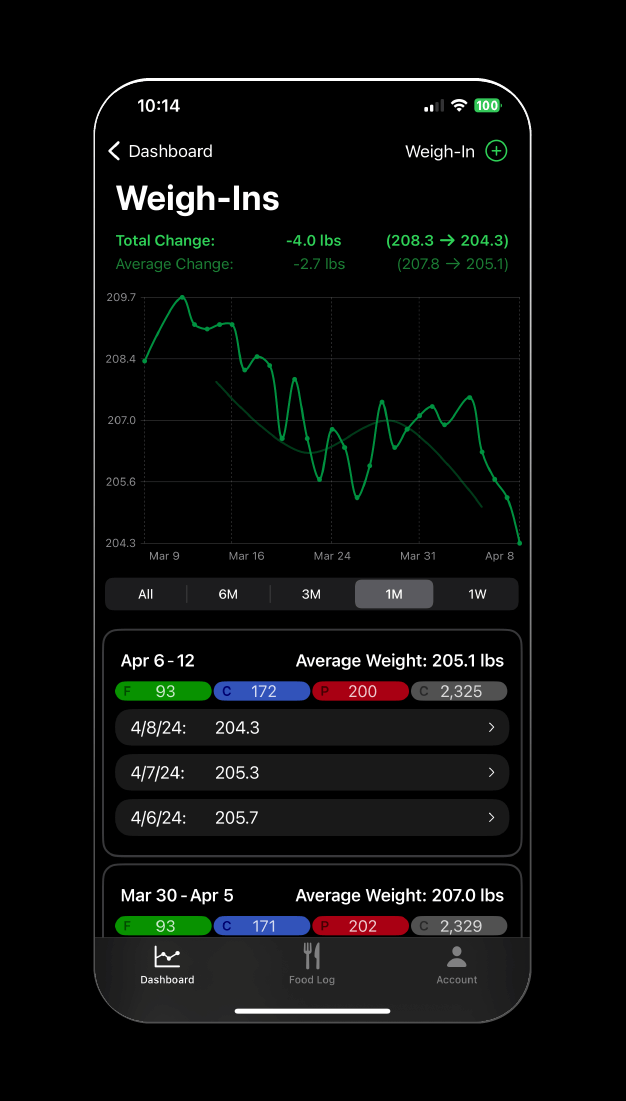
You can select any of the weigh-ins to edit or delete them excluding the very first weigh-in (the one you started the program with). If you just started using the app and you realize that the first weigh-in is wrong you would have to delete your account to reset and build a new program. This will erase any foods, meals, recipes, weigh-ins, etc. that you have created so it is only advisable to do this at the very beginning of a program if the number you entered is drastically wrong, as this number has a massive influence on your program’s initial recommendations.
Week Plan
Next, the “Week Plan” tile shows the current weekly percentage of calories from each macro. Selecting this tile opens a weekly overview of calories and macros each day as well as total calories per week, average calories and macros per day, and the macro percentages. If you selected static calories, all of your days will be the same. If however, you selected dynamic calories or wrote in your own custom macros you will see how those numbers are distributed throughout the week.
The top right corner “Edit” button allows you to fully customize your macro targets, which should only be done if you know what you’re doing. See this article for an explanation of how this works.
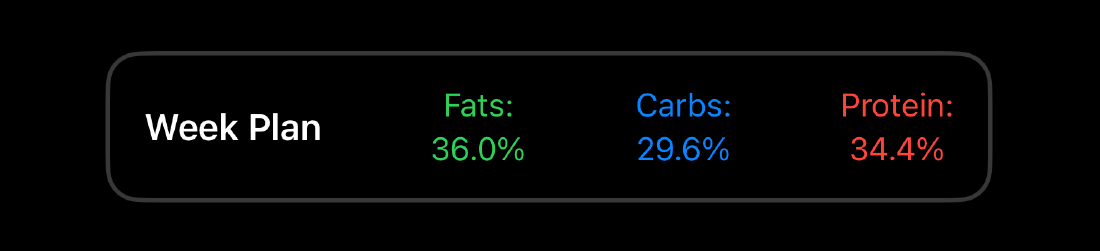
Macro History
Finally, the last component of the Dashboard is the “Macro History” tile. This consists of two charts. The top bar chart shows a daily breakdown of calories and macros. Calories are gray, fats are green, carbs are blue, protein is red, and fiber is light blue (if Always Show Fiber is on). The average target line is listed and color-coded so you can quickly determine how your week stacks up to your targets. The current day of the week is highlighted in white.
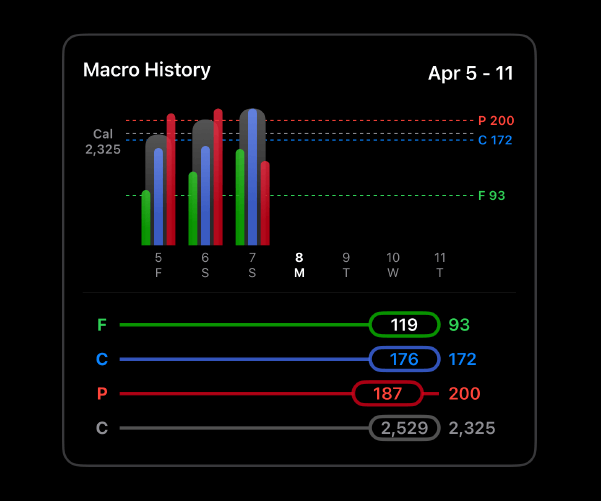
The chart below shows your average daily intake versus targets of fats, carbs, protein, calories, and fiber (scrollable if Always Show Fiber is off).
Tapping this tile opens a history of all previous check-in period weekly average charts, which can be expanded to show calories and macros consumed vs. targets for each day. Days faded out have nothing logged. If the numerator of a macro matches the color of the denominator, the amount consumed was within +/- 10% of the target. If the consumed amount was outside of this range then the color of the numerator remains white. Users with Always Show Fiber off can side-scroll on any individual day to view fiber. Selecting any of the individual days will take you to that day’s food log in the Food Log Tab.
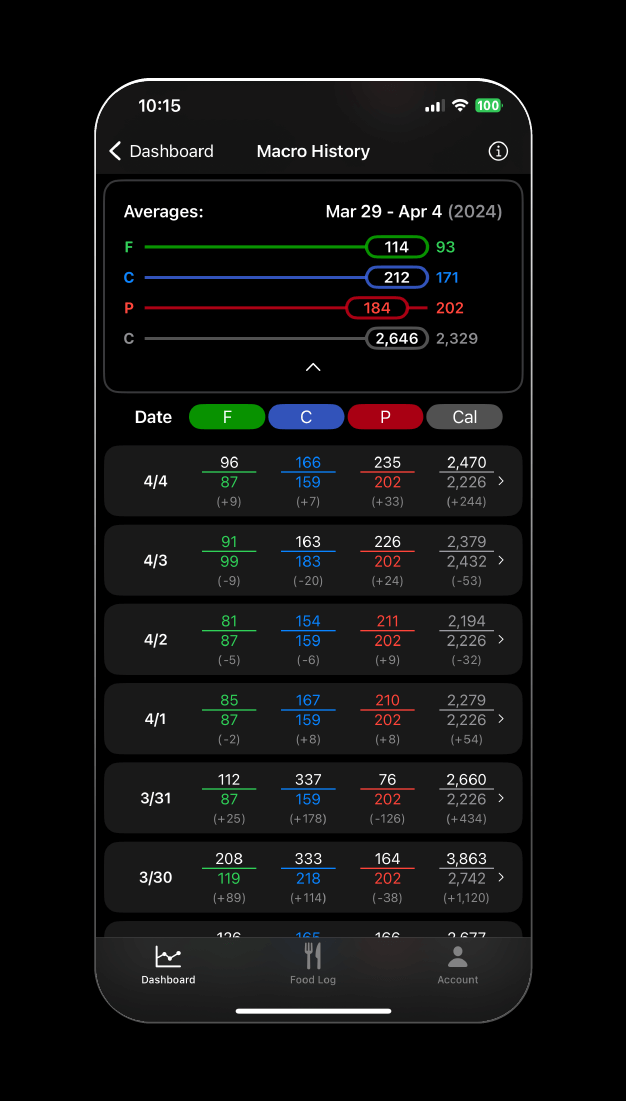
The Dashboard provides you with insights on many timescales across your fitness journey. See how your weight fluctuates daily, observe how your average weight changes over the course of a month, and monitor your progress and adherence over the year. Dig into these details, and learn from the periods of time when things go well versus the times when progress is a bit slower. Every piece of info is valuable in your quest to be your best self.