Edit Program
While the entire purpose of Macro Chief is to set up your calorie and macronutrient targets for you, there are certain situations where it may be necessary to overwrite them or customize them further than the default options allow.
Navigating To Edit Program
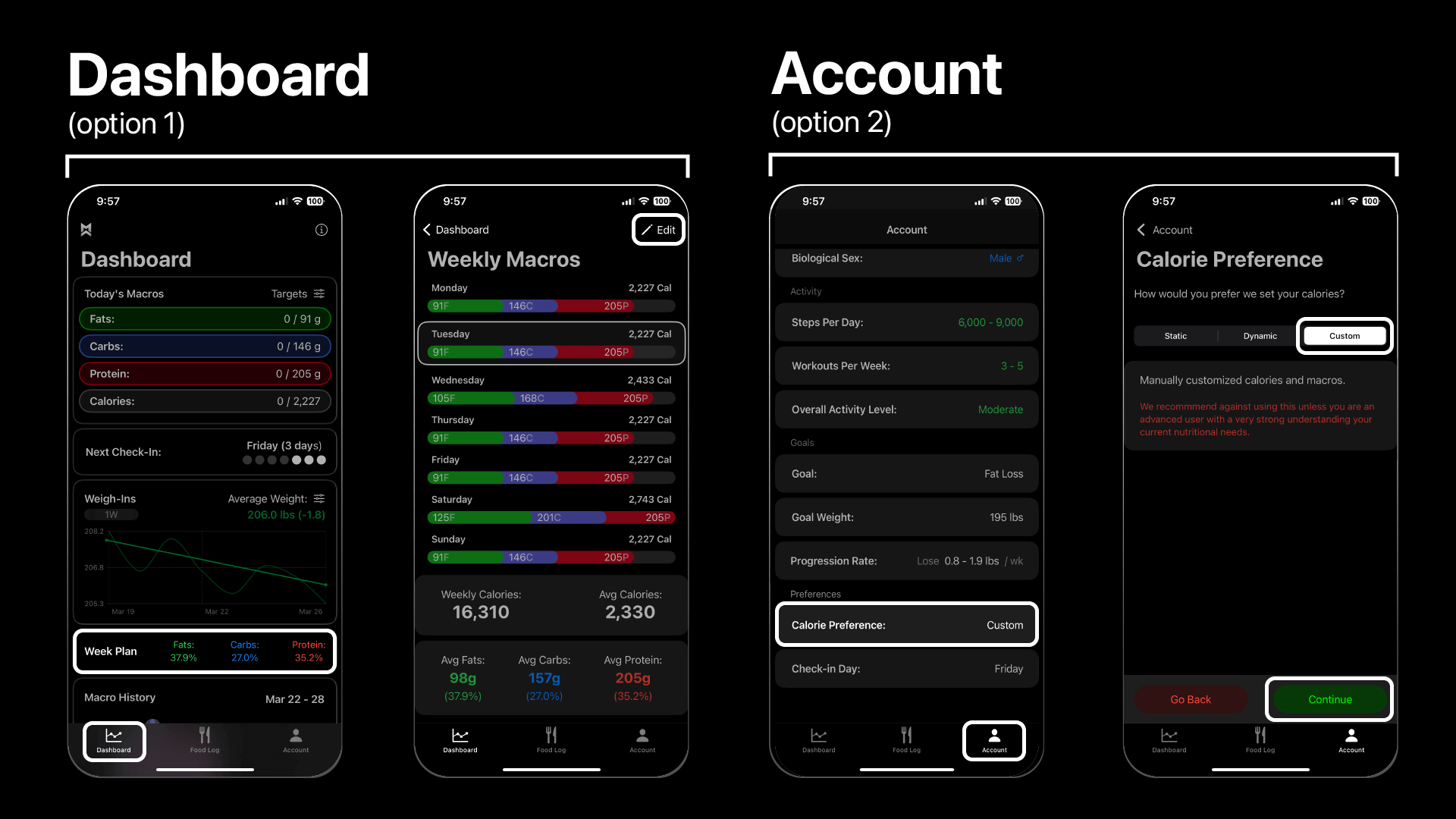
The macro and calorie editing interface can be reached in two ways.
First, via the Dashboard Tab by tapping the “Week Plan” tile and then selecting “Edit” in the top right corner. The second option is via the Account Tab, selecting Calorie Preference, and selecting the “Custom” option, then tapping “Continue”.
Edit Program
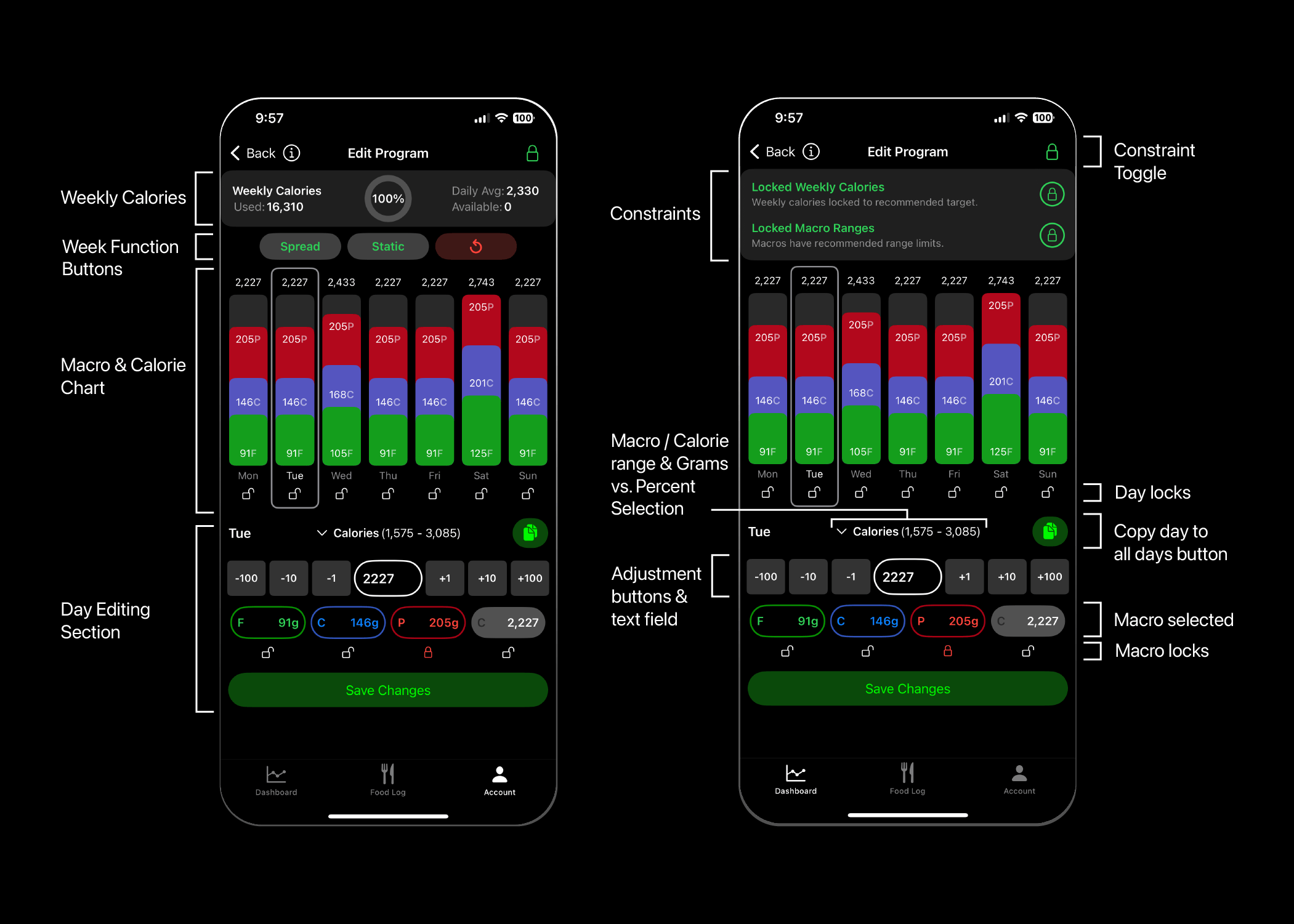
This screen gives you full control over your targets while having numerous protections built in by default (which can be toggled off). You will see your targets laid out as they currently are with grams of protein per day locked, total calories used per week locked, and recommended macro ranges locked.
Let’s get familiar with this screen as there are a lot of powerful tools here.
Weekly Calories & Constraints
The top box shows Weekly Calories, the total used in the current plan, the average calories per day, and the total calories available to use for the week. The percentage chart in the center corresponds to the total calories used out of the total available calories for the week.
In the top right corner of the screen you will see a green “lock”. Clicking this will turn the Weekly Calories box into the Weekly Constraints menu including:
- Locked Weekly Calories – saved changes must add up to the same total calories for the week as the current program
- Locked Macro Ranges – macro targets must stay within the current program’s recommended ranges
Both of these are on by default. Clicking either green lock will unlock the constraint turning the lock symbol into a white unlocked symbol. If either constraint is unlocked, the top right corner lock will also show as unlocked and white. Clicking this top right lock will return you to the Weekly Calorie view.
The top left corner, to the right of the “back” button is the “i” button, which pulls up the tutorial, describing each of the functions listed in this article.
Week Function Buttons
Below the weekly calories box are the week function buttons:
- Spread: Evenly spread all remaining available calories across all unlocked days (adheres to locked days and locked macros)
- Static: Evenly distribute total weekly fats, carbs, protein, and calories across all days (ignores locked days and locked macros)
- Reset: Undo all changes and revert to current program targets (ignores locked days and locked macros)
Macro & Calorie Chart
Next is the macro/calorie chart. The day selected is enclosed by a white rectangle. This defaults to the current day of the week. Clicking on any vertical bar will select that day. Holding down on a bar in the chart will automatically copy that day’s targets if no other day has been copied. Holding down on a subsequent bar will show a menu with the option to paste the copied day to the currently held-down day, or overwrite the clipboard by copying said selected day.
Locks below each day allow you to lock all targets in that day, which can be very useful when using the Spread button at the top to spread any available calories evenly across all unlocked days.
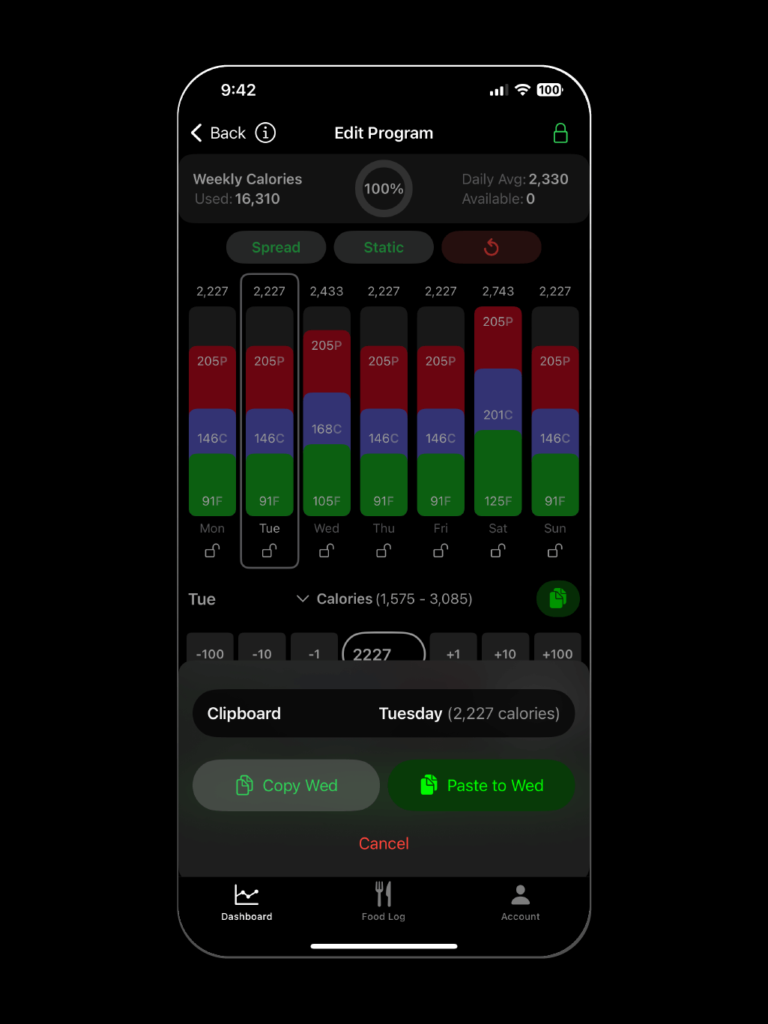
Day Editing Section
Under the chart is the day editing section. This shows the day of the week selected on the uppermost left-hand side, the selected macro/calories along with their recommended ranges (set to calories by default), and the copy day to all days of the week button (green with overlapping pages), which applies the macro and calorie targets of the current day to the entire week, provided there are enough weekly calories available to do so.
Tapping the calorie range text will open a menu to change whether the macros at the bottom are shown in grams or as percentages of total calories. This impacts how the adjustments to macros are handled.
Next, you will see the buttons allowing for subtraction or addition of (1, 10, 100) on each button to the selected macro/calories, with the current target listed in the central text field. These allow for fine-tuning nutrient targets. Or if you know exactly what target you want to set, you can click on the number in the central text field and type in the number.
At the bottom of this section are the macros and calories. Each of these displays the current total for the given nutrient in the selected day. Selecting any of these changes the macro/calorie in focus which can then be adjusted via the 1-100 buttons or typing in the target directly. Each macro also has the ability to be locked. Locking a macro keeps it from being changed when calories are adjusted or when the Spread button is used.
When adjusting calories, if all macros are unlocked, calories will be distributed relative to the current percentage of calories each macro occupies (i.e. adding 100 calories to a day that is 30% Fat, 40% Carbs, and 30% protein will keep these percentages the same).
If protein is locked, adjusting calories will evenly pull from carbs and fats. If fats or carbs are locked while protein and another macro are unlocked, calorie adjustments will prioritize the non-protein-based calories while that macro’s recommended ranges allow for it. If the limit is reached, calories will then be pulled or added to protein.
If you are viewing macros in terms of percentages, adjusting the percentage of macronutrients up or down will not change total calories, it will prioritize adding or pulling calories from non-protein sources where possible and only tap into protein when necessary. If adjusting protein directly, fats and carbs will be changed evenly.
These adjustments assist in making the most meaningful adjustments to macros in the order that changes should be prioritized.
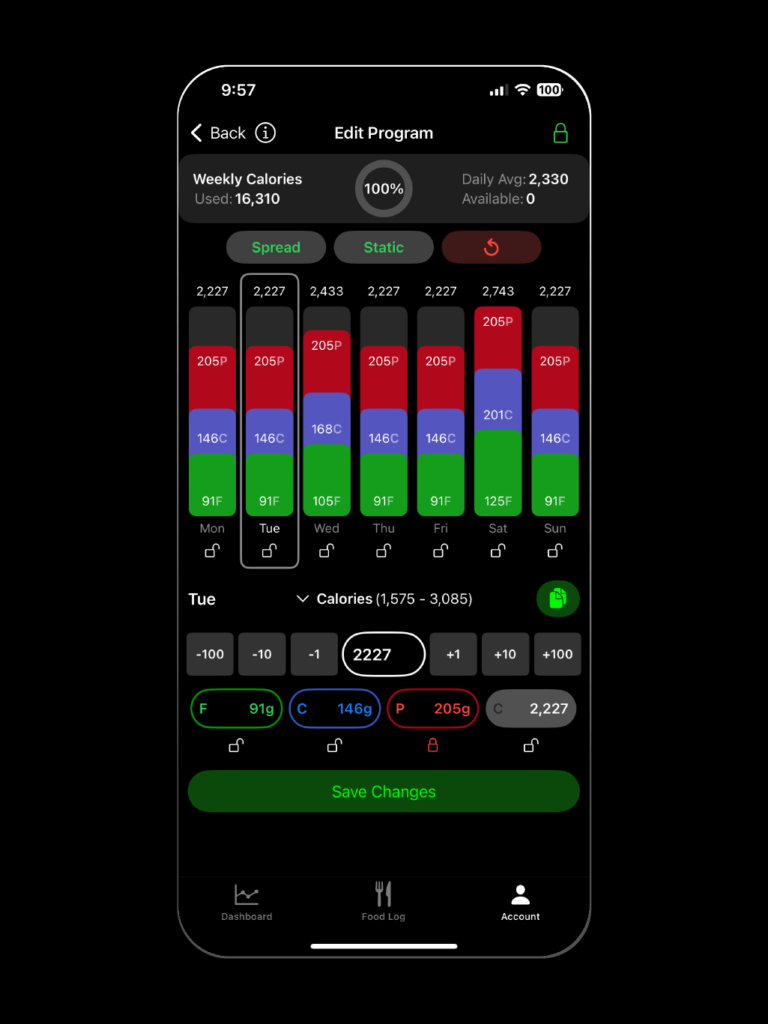
At the bottom of the screen is the save changes button (on smaller screens you either have to scroll down to see this or you will have an additional save button at the top right of the screen to the left of the lock). Tapping this will show a confirmation window verifying you want to make these changes to your program. Saving will update your current day’s macro and calorie targets (if they were changed) and all future days targets.
Example Use Cases
There are numerous reasons why you may want to adjust your targets, here are few of the most common examples.
- Advanced Carb Cycling: With the default restrictions in place (locked daily protein, locked weekly calories, locked macro ranges), you can safely adjust the calories and macros each day of the week to stay within your program’s recommended ranges. This is perfect for setting up more advanced styles of carb cycling, where carbs are lowest on off days, moderate on regular training days, and highest on your hardest training day(s), as one example.
- Tips: Keep Total Weekly Calories Locked, and potentially unlock weekly macro ranges)
- Cheat Day(s): If you’d prefer to set your own high-calorie day(s) targets, this will allow you to do that. The recommended ranges do put a cap on calories, so you may need to unlock the weekly macro ranges if you wish to target a higher number.
- Tips: Keep Total Weekly Calories Locked, and potentially unlock weekly macro ranges and protein)
- Fasting: If you want to plan fasts into your week you will need to set this up manually, which will require unlocking the weekly macro ranges. If you are fasting remember to mark the day as fasted in the food log so the fasted day gets tracked (if nothing is logged in the food log for a day it will normally get skipped unless it is marked as fasted from the ellipsis menu to the right of the date selection).
- Tips: Keep Total Weekly Calories Locked, unlock weekly macro ranges, and lower the calories on your fasting day as low as you want (if truly fasted, set to 0). Once set, lock that day’s calories. You can then manually add the calories removed from that day to other days of the week, or (if you’ve locked the fasting day) click the Spread button to evenly distribute the remaining calories across the rest of the unlocked days of the week.
- Resetting Unreachable Targets: If for whatever reason the algorithm has lowered your calories to a point where they are unreachable, you may want to reset them to a more manageable level. The most likely reason for this would be checking in without resolving partially logged days (tricking the algorithm into thinking you ate less than you did – it’s better to delete partially logged days if you don’t remember everything you ate, never leave them partial).
- Tips: Unlock Total Weekly Calories, and potentially unlock weekly macro ranges and protein)
Remember, Macro Chief is your coach, let it do the heavy lifting for you, but if your circumstances require it, you have full control over your targets at any point in the program.